Overview
GOnnect is a UC client designed for Linux / Flatpak -based installations. It makes use of various Flatpak portals and is meant to integrate well with modern desktop environments like KDE or GNOME.
With GOnnect, you can make VoIP calls from your workplace, transfer calls, make enquiries and hold conferences with up to three parties. Video conferences can be started as easily as a phone call. It also includes functions that support your work with telephony. These include:
-
Access to the contacts of colleagues
-
Visualization of the status of contacts (if available)
-
Saving favorites
-
Quick access via the system tray
-
Integration into the desktop search (GNOME only)
-
URL handler for tel/sip
-
Attempt to assign phone numbers based on country and location
-
Toggle queue logins
-
Start a Jitsi conference with GOnnect or transfer a VoIP call seamlessly to Jitsi
-
Control of media playback
Distributions that support Flatpak and use GNOME or KDE are known to be supported. The functions are described in detail below.
Requirements
GOnnect uses features of your desktop and the Flatpak portal, including desktop notifications and system tray integration. Without notifications, there is no call signaling and without a system tray, the application must always be clicked to bring the call window to the front - which is not very convenient.
GOnnect is designed around these conventions, so it may not be suitable for all use cases.
Configuration
The app has no configuration dialog for the SIP login or other technical settings. In most organizations, configurations are provisioned, and your VoIP experts are responsible for getting the configuration onto your desktop.
Without a configuration, the app shows a dialog allowing you to choose a configuration preset and may also ask additional questions. This may not be easy to use for home users, but having complex configuration dialogs that can’t support every feature of SIP, proxies, media, etc. doesn’t help much, either.
Head over to the Configuration section of this document if you want to create a configuration.
Installation
The app is provided only as a Flatpak. This means that it can be installed via the software management tools (KDE Discover or GNOME Software).
Open the corresponding software management application and search for GOnnect. Choose to
install the application, and you should be done.
Preparing the desktop
Notifications
On KDE desktops, there is already a system tray enabled by default, so you don’t have to do anything here. For GNOME desktops, this functionality must be enabled:
-
Open the GNOME "Extensions" App
-
Activate the Extension
AppIndicator and KStatusNotifierItem Support
URL handler
You can set GOnnect to be the default application for handling telephony.
This enables you to click on tel: or sip: URIs and allow other applications
to open GOnnect when they want to start a call.
Use the settings menu of your desktop environment - for example, on GNOME, navigate to and change the entry for calls to GOnnect.
Desktop Search (GNOME only)
GOnnect has a search provider that lets you find contacts and start calls via the desktop search. This must be enabled manually.
In the GNOME settings, navigate to "Search", find the item "GOnnect" and enable it. You can adjust the search result order to your liking.
Now, when you press the Windows key on the keyboard and type a name or phone number of one of your contacts, it should show the search results. Activating a search result item starts the call.
First start
There are a couple of ways to start the app:
-
Start menu/application launcher
-
GNOME desktop search (if configured, see above)
-
Following a
tel:orsip:link (if configured, see above) -
CLI:
flatpak run de.gonicus.gonnect
The app usually starts in background, unless showing the main window on startup is enabled (see settings). Note the GOnnect icon in the system tray menu. If you click on it and select menu:Tray, [Dial…] you will see the main window, as described in the next section.
Main window
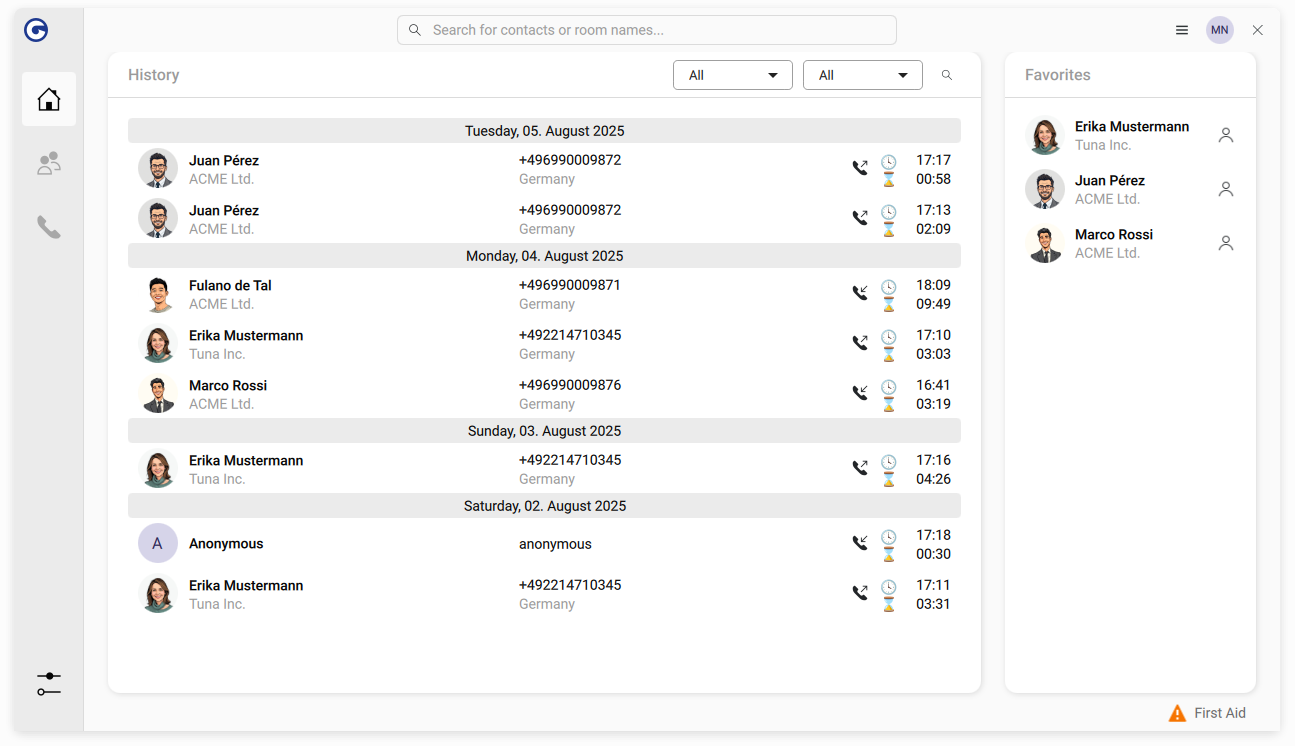
This is the main window of the GOnnect app.
The central item is the search and dial input box on the top. Enter a phone number and select Call … to start a call or enter a name and pick one of the search result items that appear. It features fuzzy search, so entering "Jon Do" will find a contact named "John Doe".
At the bottom left of the search results is a dropdown box for the outgoing identity. Please refer to the corresponding section to understand the concept and learn how to configure them. The box lets you choose one outgoing identity, which is used for the next call (and the next one only). To change the default value, please visit the settings page.
The center part of the window displays the latest entries of the call history. Double-click on a row to initiate a call to that contact, and use the right mouse button for further options. This list will be empty the first time you start the app, but will then continue to fill.
The right area is the favorites list, which will not be visible on the first app start. Tag a contact as favorite by right-clicking on it in the history or search results.
Calls
You have several options to initiate a call:
-
The search and dial input field in the main window
-
Double-click on an item in the history or favorites list
-
Right-click on the app icon or system tray icon (if available)
-
Using the GNOME desktop search (if configured)
-
Invoking a
tel:orsip:link, for example in the browser (if configured) -
Using the shell
Active Call(s)
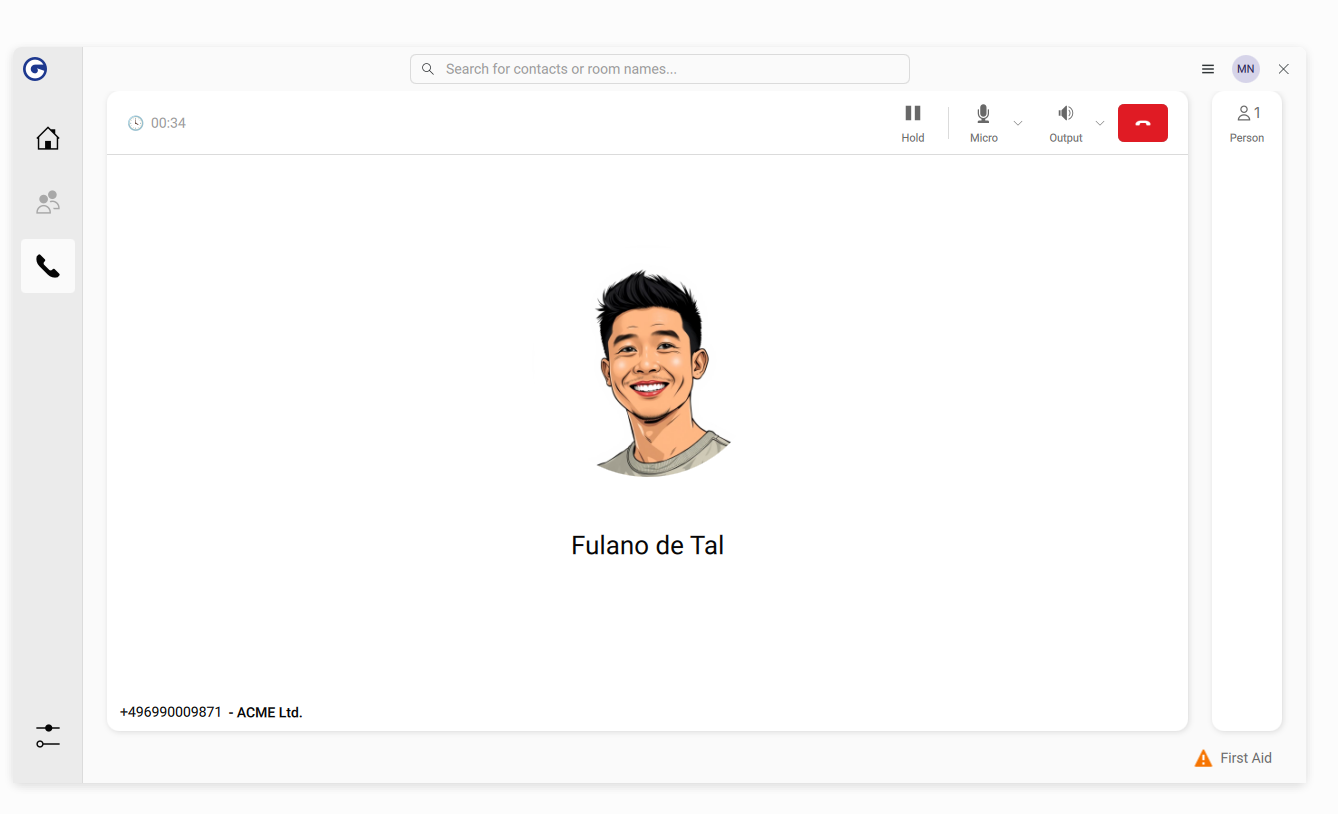
One or more active calls are shown in this call screen. You can switch between a detailed view of each call by selecting it in the right column labeled "Person(s)".
The center part of the window shows details and call-specific features, such as holding or finishing the call and adjusting audio levels.
DTMF (dial tones)
Acoustic dial tones might be needed when calling a hotline with an automatic response or entering the PIN when joining a conference call. When the call window is focused and the specific call is selected, simply press the number buttons on your keyboard to send the appropriate sound.
Incoming calls
When someone is calling you, a desktop notification will pop up, allowing you to accept or reject the call. Clicking on the notification itself will open the aforementioned call screen.
Multiple calls
GOnnect can handle several calls at the same time.
For example, when you have an active call, another call might come in. Depending on the settings for handling this (the client might just send "busy" and ignore it, if you have chosen this option), you can simply accept the new call like any other. Any existing calls will automatically be put on hold.
The same applies when you have an ongoing call and start a new one. The previous call will be put on hold automatically while starting the new one.
Once you have two (or more) active calls, you can end individual calls or choose one of the two options described in the next paragraphs.
With exactly two active calls, you can start an ad-hoc three-party conference with the visible button. Please be aware that the conference will be routed by the client that started it (the host). If the host has connection issues or ends the conference, it will affect the communication between the other participants as well.
The other option is call forwarding. In the right "Persons" column, simply drag and drop one list item onto the other. Those two people will now continue their call on their own.
Jitsi Meet upgrade
When all participants of a phone call use the GOnnect client and have that option enabled in the settings, a camera and screen button will appear in the call window to automatically upgrade the call to Jitsi Meet. The call is transferred seamlessly to a Jitsi conference, and the conference screen will be shown.
This is very useful if you decide to share your screen during an ongoing call or want to invite more people to the conversation.
Videoconferences
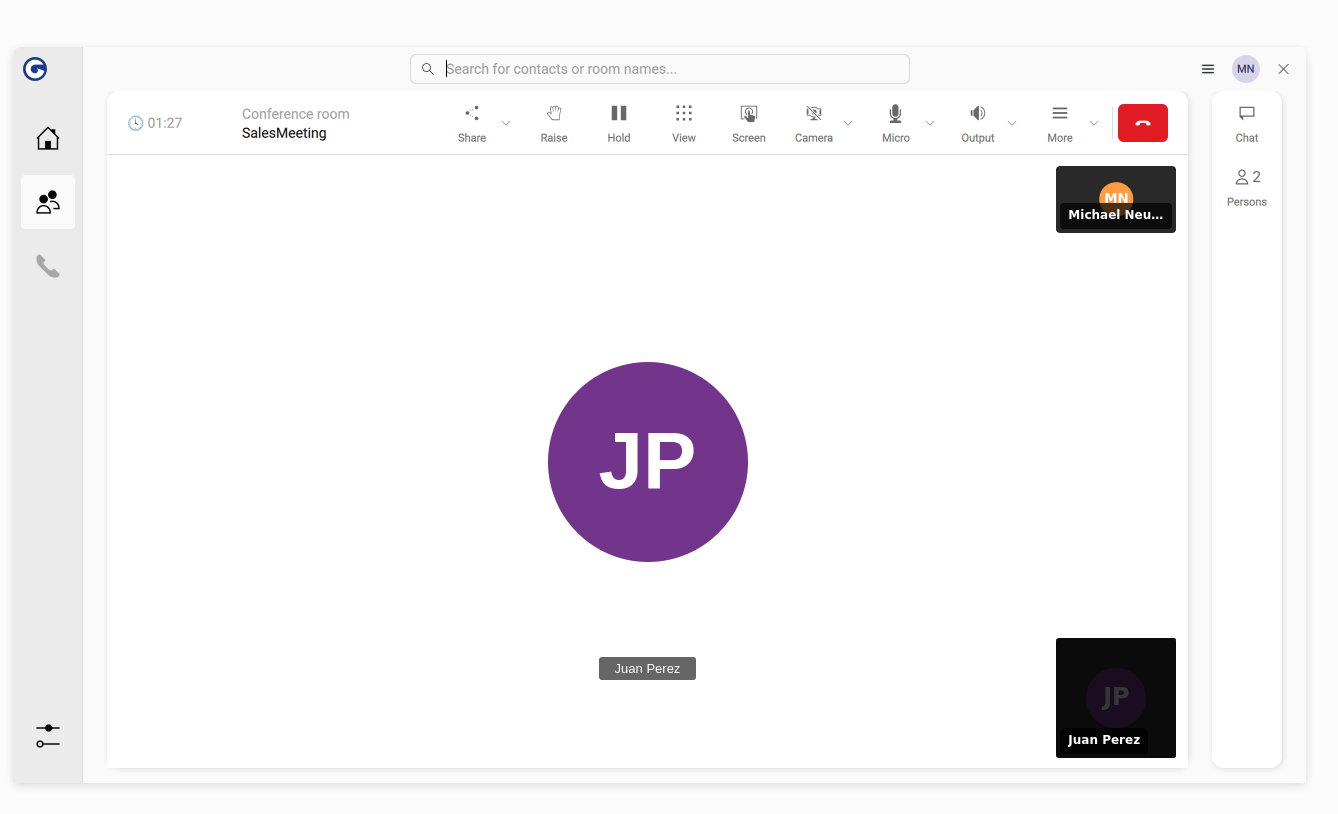
If GOnnect is configured for Jitsi, a videoconference can be started by entering a room name in the search field and then selecting the button Open room "<Roomname>".
Favorites
When you right-click on an item in the history list, favorite list or search results, you can toggle whether a contact or phone number is flagged as a favorite. Favorites are displayed prominently in the main window or in the context menu of the system tray icon.
Configuration and settings

The settings screen can be accessed via the system tray icon, the app icon (for example, in the taskbar) or the bottom-left button in the main window.
The screen provides some basic settings for the end user but not technical values like the SIP registration. Those are only available via the config file.
Generic settings
- Show main window on startup
-
Defines whether the main window is shown on application start.
- Inverse Accept / Reject buttons
-
Reverses the order of the accept and reject buttons in the notification of an incoming call. Since the order is not standardized, expectations may vary among users.
- Show chat messages as desktop notifications
-
Defines whether Jitsi chat messages are also shown as desktop notifications.
- Enable USB headset driver
-
GOnnect has generic support for USB headsets. If it detects a supported device, use the checkbox enable USB headset driver to activate it.
- Disable USB headset mute state propagation
-
Enable this option if problems with the mute state occur while USB headset driver is active. Some headsets cause issues otherwise.
- Show the dial window on USB headset pick up
-
If a USB headset is detected and used, pressing Pickup brings the GOnnect window to the front.
Appearance
- Use custom window decorations (restart required)
-
Show a cleaner UI with an integrated title bar.
- Use dark tray icon
-
As GOnnect cannot detect the color of the tray, you can invert the tray icon by this option.
- Color scheme
-
The color scheme can be toggled between dark and light mode. Setting the option to "system default" will try to match the desktop setting (tested with GNOME and KDE).
Telephony settings
- Signalling busy when a call is active
-
Lets you decide what should happen on an incoming call during an already established one. If disabled, that second call will be treated as any other - displaying a desktop notification that you can reject or accept. If the check-box is enabled, that second incoming call will receive a "busy" signal and you will only be informed about a missed call.
Preferred identities
GOnnect allows you to change the so-called preferred identity, which describes the phone number that appears on the other side.
For example, the default identity might be to show the central number of your company when calling someone. For some specific calls, you might want to transmit your direct dial, which would be another identity. A third one could be to send a hotline phone number when calling customers of a specific company.
This part of the settings window lets you create and manage those preferred identities and define how they are selected.
The first dropdown box sets the default behavior, which defines the default selection of the dropdown box in the main window next to the search and dial input field. It provides these options:
-
Default ignores the preferred identities completely, so a called person will see whatever the phone system is set to.
-
Auto picks the identity where the called number starts with the defined prefix. To be eligible for automatic selection, the identity must be enabled and the auto flag must be true.
-
Specific identity bypasses the automatic selection and uses a single identity.
Each identity has configurable properties such as a display name, a prefix for auto selection and the number that the caller will appear as.
Audio settings
GOnnect uses the concept of audio environments. Whenever the audio device setup changes, that state is treated as its own environment. For example, you might have a different headset in the office than at home - that would be two different audio environments.
Whenever a new environment is detected, a popup window will appear and ask how to handle it. The settings available in that window are the same in this settings window, so any changes made here will always apply to the currently active environment.
This section allows you to change the input and output devices for a call, select the device on which to play the ringtone, and change the ringtone itself.
Debugging
The final part of the settings window is a button to start a debug mode. This will restart the app and increase the logging level for five minutes, during which additional information can be downloaded from the same place. Whenever you encounter a reproducible bug, please use this feature to provide detailed information in a bug report.
Although they are refreshed periodically, the reload LDAP contacts button may be used to refresh them manually.